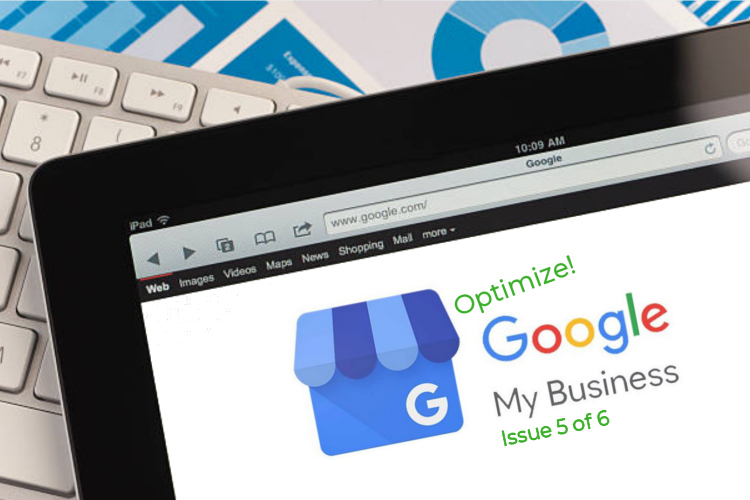Issue 5 of 6
This fifth installment in our series is about how to add some punch to your car dealership’s Google My Business profile using the Products feature. It can be used to present your dealership’s inventory to shoppers in an appealing and highly professional way that directs traffic to your Inventory’s search results pages (SRPs).
The GMB Products feature is still being beta tested so it might not be available to you. This article assumes that you have access to the feature. If the Products feature is missing, then use Google’s Support Request form for Auto Dealers to ask Google to add it to your GMB account.
There are three different ways you can use the GMB Product feature depending on what you sell at your dealership. As you should already know, you can have three different profiles for your dealership on Google My Business, one for your dealership’s main GMB Sales page, one for your Services and another for Parts in the same way businesses have several listings in the Yellow Pages directory. Let’s look at each.
Setting Up the Products Feature
1. For Vehicle Sales:
This GMB profile is the most common one for dealerships since you’re all in “Sales” selling cars. 🙂 If you are in the new car business, your best bet is to use the Products feature to show off your inventory. If you are in new car sales, the best way you can do this is to create a list of categories for different vehicle types, like trucks, sedans, SUVs, etc. Once the categories are set up, you can then post models as Products and link them to your dealership’s search results page (SRP). The image for one dealership shows how your inventory might display. When you enter each model, be sure to use a crisp, clear photo from the OEM site or your ad planning site, include a short description, and add the MSRP for that model. Photos are critical. They set the professional tone for your entry.
For Independent dealers, you have two choices:
- You can use a model similar to new car dealers where you set up categories and link to the SRPs, or…
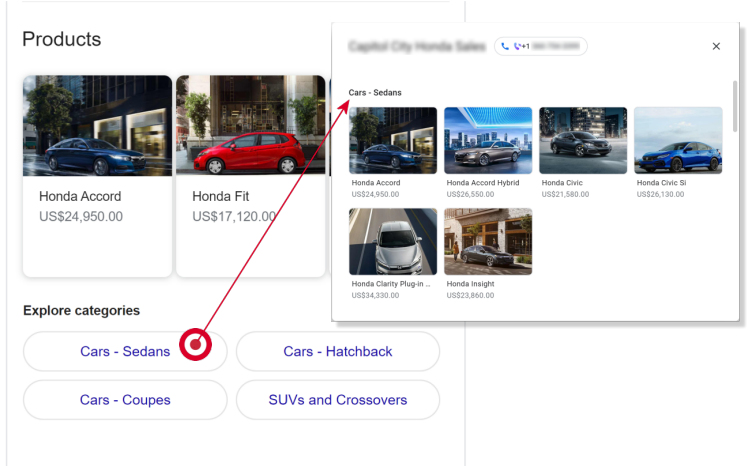
- You can display specific vehicles and link to the vehicle details page (VDP) for that vehicle. If you use categories, you will need to choose a vehicle to represent the category. In the sample here, our dealer chose a higher end vehicle on his lot to attract buyers. In all cases, make sure you use great photos. There is no better way to kill interest than to use dark and blurry images.
2. For Automotive Services:
For car dealers with a service bay, SEO best practices are to list the top 10 best-selling products, using clear and crisp photos the same way you would with your model categories in the Sales example above. Use a short description, give the MSRP for the service and link to the same service on your website. If you don’t have services listed on your website, use a contact link so they can call or email you.
3. For the Parts Department:
To optimize your results, use the same Top 10 strategy as you work for your Service Bay. List the most common parts sold through the Parts Department (maybe a few you need to move as well) and use the same procedure as for Services. As usual, only use the cleanest, sharpest photos you can get and list the price range, linking to your dealership’s Parts Department webpage or provide a contact link shoppers can use to reach you.
Once you have set up your Products, if you look at your Google My Business profile for Sales, Services or Parts, there will be an image carousel near the bottom of the GMB display where visitors can scroll through your product offering, whether it’s your vehicle inventory (Sales), parts, or services. Check it out thinking like a shopper. If you like what you see, run with it. If you don’t like something, or it is confusing, fix it. You need your best foot forward when showing off what you have to sell to potential customers.
With all that said, there is no need to rush your work. You can build your Product lists gradually over a period of time. Google favors profiles that show regular activity, not bursts of activity followed by months of silence. Working on GMB Products (or any other GMB feature) on a regular basis each week will make Google happy because it will show that your dealership is active and committed to keeping its customers informed.
Don’t Forget to Use Google Analytics!
Finally, any time you’re linking to any section of your website, you need to add Google Analytics UTM codes to track the activity on your GMB profile. If you’re unsure how to go about this step, take a look at this SEMrush article and a Google Support post found here. Check the SEMrush link first because it’s a little easier to understand, then have a look at the Google Support information. (Of course, you can contact us too.)
As Usual, Remember that We’re All in This Together!
We all know that work together is what makes America strong when times are tough like they are today. Please send any ideas or tips you might have on how dealers can succeed during this pandemic so we can pass it on to others. As always, my team and I are pulling for you and we wish you only the best. Take care of yourselves and your communities.
Next Topic: Post a Few Photos Each Week (Next week)